JSON Test Case Generator
You can use the JSON Test Case Generator to generate many JSON files in a controlled manner
How to Use
Initializing the JSON File
To initialize all the variablesto the Application, the JSON File needs to be prepped.
You can initialize the variables by remapping then in the pattern $variableName$. For Example,
In the above example there are 6 variables initialized which are marked in bright green.
Note : For all Data Types(
string,int,float,boolornull), enclose the mapped variables inside double quotes as shown in the above example.
You can also concatenate variables together or with other strings as shown in the below example.
Start Page
You can select 2 paths from here.
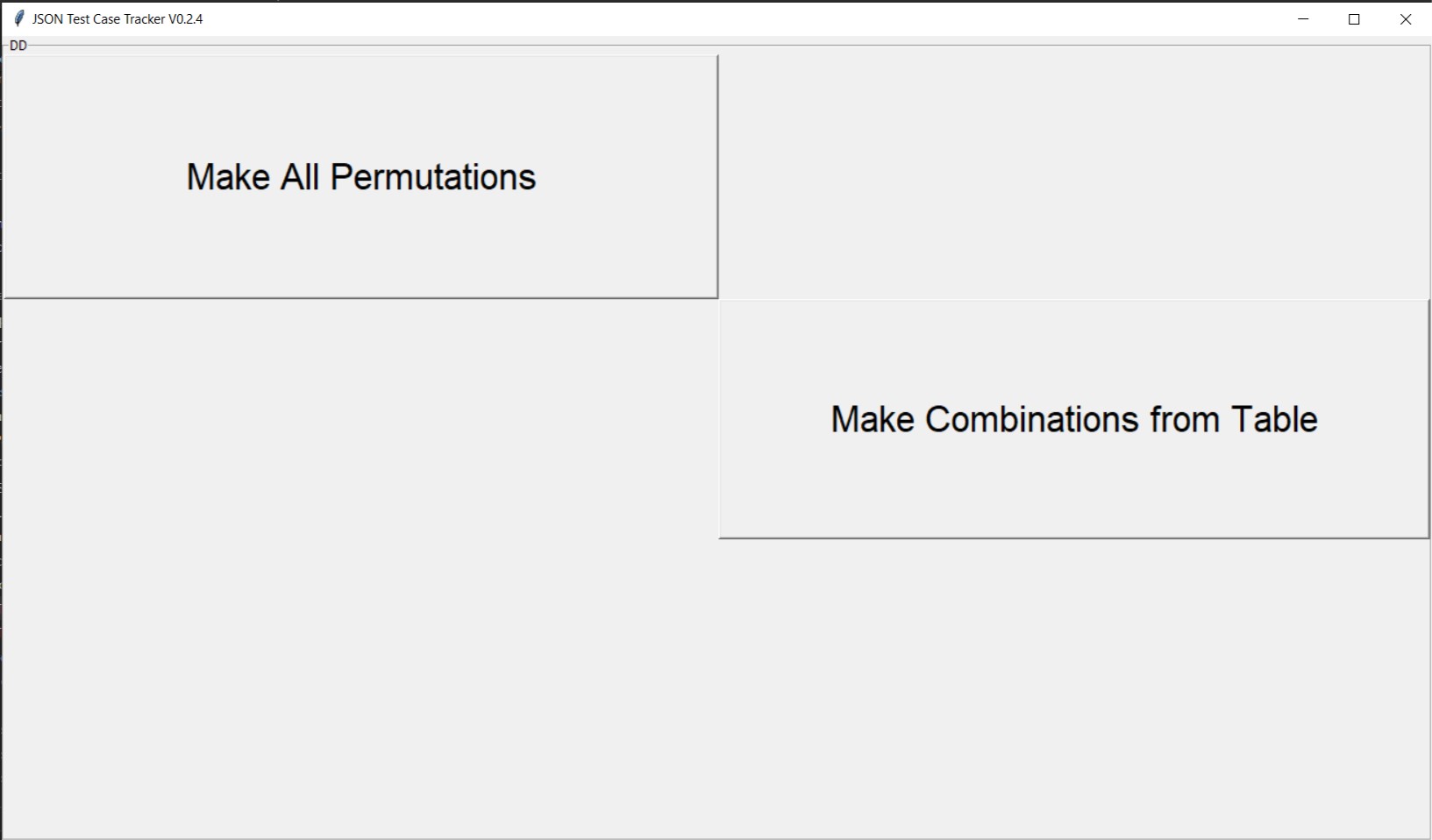
Uploading the JSON File
Click on the Select File Button and select the JSON template file that you created in your previous step.
Upload Page snapshot :
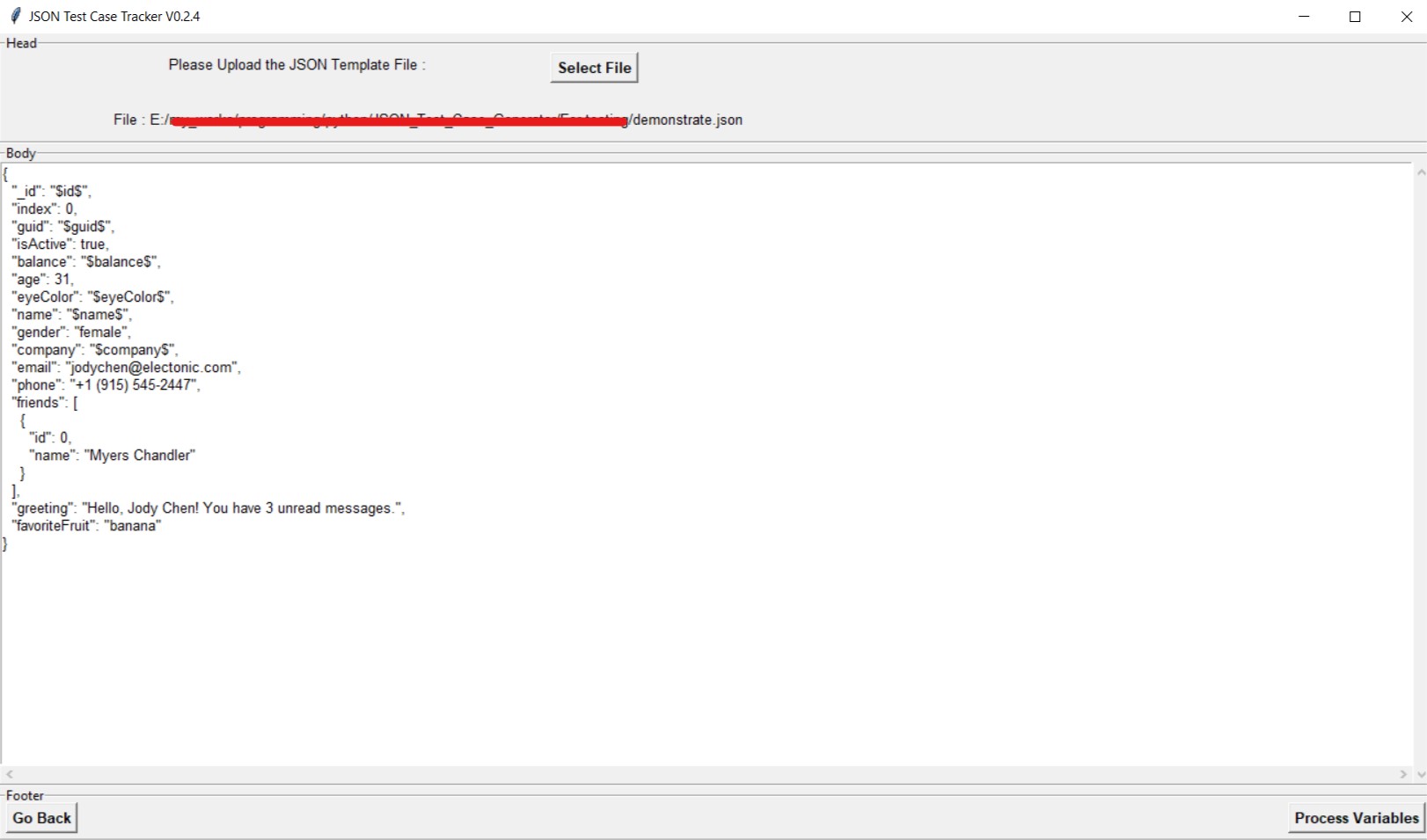
Process Variables
This is the step where you have to define the test cases that needs to be created. I will use the below example
I am going to use this json file which has 6 variables
example
{
"_id": "$id$",
"index": 0,
"guid": "$guid$",
"isActive": true,
"balance": "$balance$",
"age": 31,
"eyeColor": "$eyeColor$",
"name": "$name$",
"gender": "female",
"company": "$company$",
"email": "jodychen@electonic.com",
"phone": "+1 (915) 545-2447",
"friends": [
{
"id": 0,
"name": "Myers Chandler"
}
],
"greeting": "Hello, Jody Chen! You have 3 unread messages.",
"favoriteFruit": "banana"
}
Generating All Permutations
It will generate all the Permutations of the variation of all the inputs provided.
For Example, assume there are 4 variables having 8, 8, 7, 8 variations respectively. Then it will create.
8 x 8 x 7 x 8 = 3584 different variations
So the number of variations can increase very fast.
As Stan Lee (May he Rest in Peace) in his Spider Man Comics once Said With great power comes great responsibility, you should use this method cautiously.
For My example.
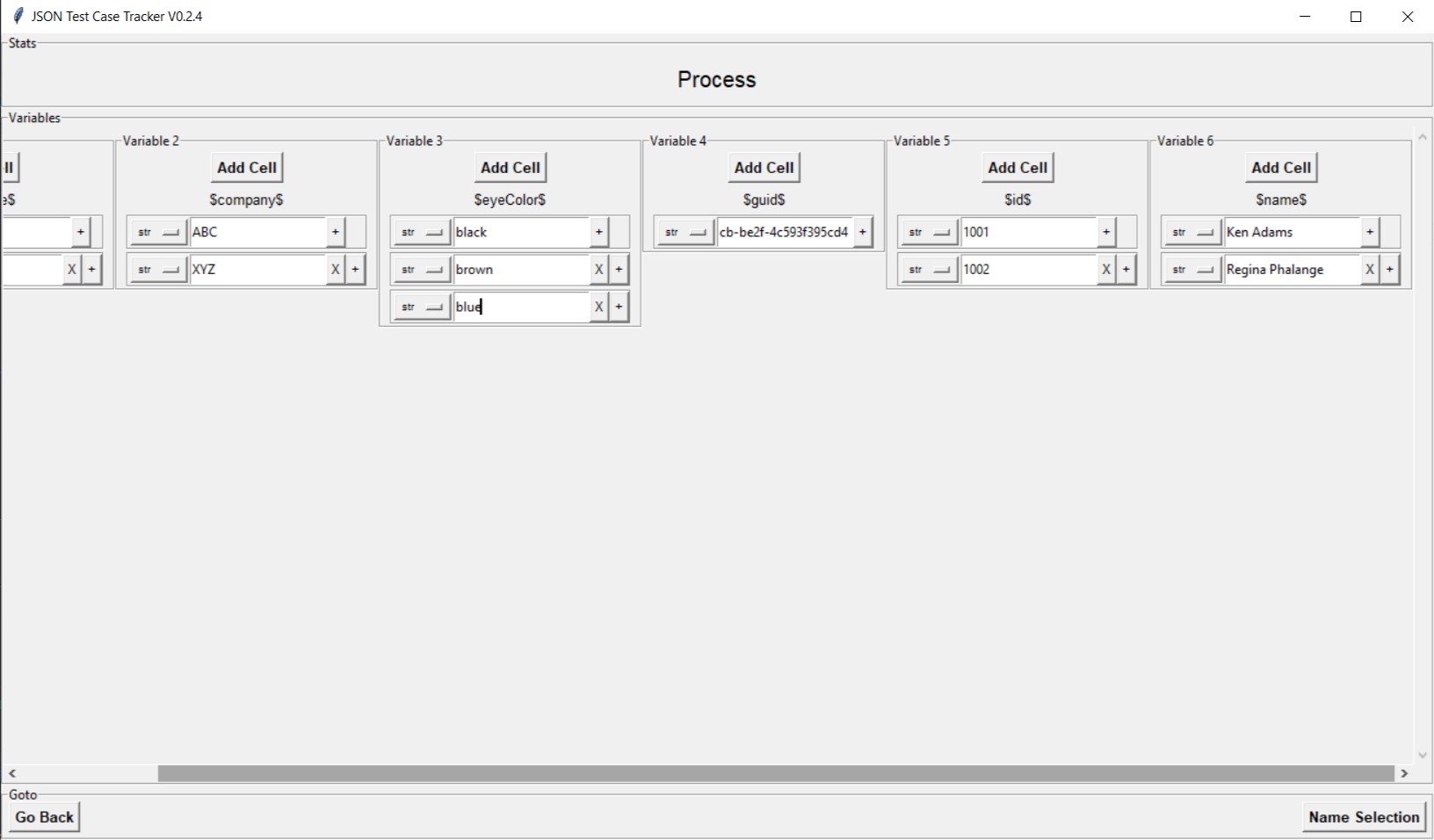
Generating Using Table
Here we can generate the variations in a controlled manner
For Example,
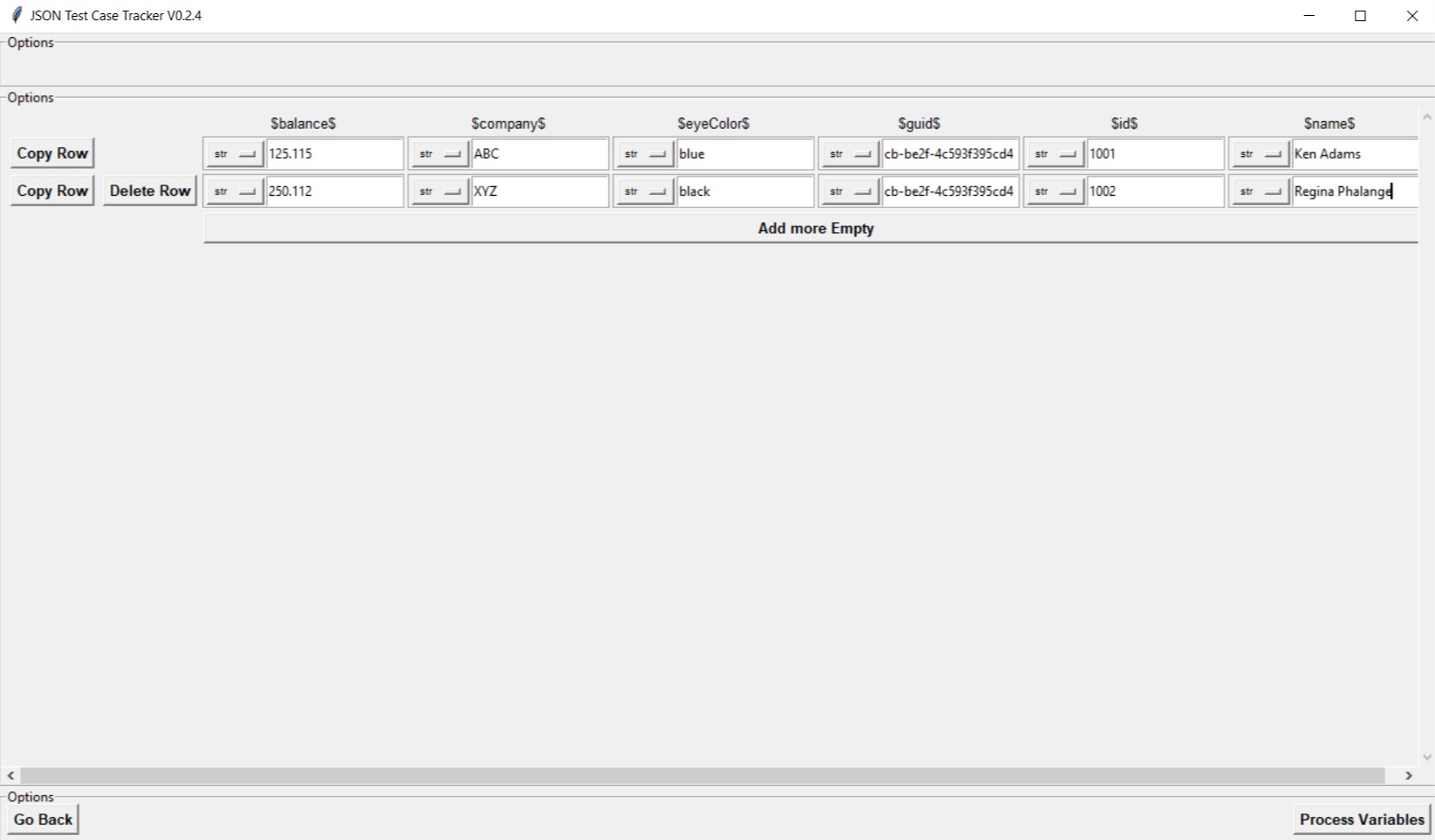
In the above example only 2 files will be created.
Datatypes in Variables
You can change the datatype of each cell from the dropdown as shown below
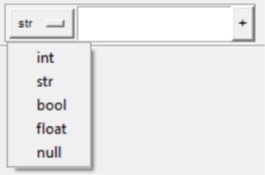
| DataType | Input | Output in JSON |
|---|---|---|
| str | hello |
"someKey": "hello"|"125"|"true" |
| 125 | ||
| 125.68 | ||
| true | ||
| null | ||
| int | hello |
"someKey": "hello" |
| 125 |
"someKey": 125 | 125.68 |
|
| 125.68 | ||
| true |
"someKey": "true" | "null" |
|
| null | ||
| float | hello |
"someKey": "hello" |
| 125 |
"someKey": 125.0 | 125.68 |
|
| 125.68 | ||
| true |
"someKey": "true" | "null" |
|
| null | ||
| bool | hello |
"someKey": "hello" | "125" | "null" |
| 125 | ||
| 125.68 | ||
| null | ||
| true |
"someKey": true | false |
|
| null | hello |
"someKey": "hello"|"125"|"true" |
| 125 | ||
| 125.68 | ||
| true | ||
| null |
"someKey": null |
Naming the Files
This is used to name the JSON files that will be generated. You can use the following for name generation.
- Any Strings
- Variables used in previous step
- Counter : It will help if 2 or more files will have the same name. then it will add a counter ath that point
For My example.
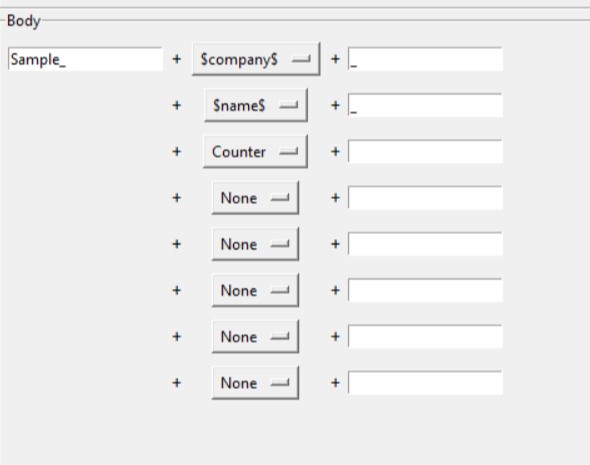
This will generate the files as
Sample_<company>_<name>_1
Sample_<company>_<name>_2…
and so on..
Preview
Before generating all the variations you can preview results in the preview Page as shown here.
For My example.
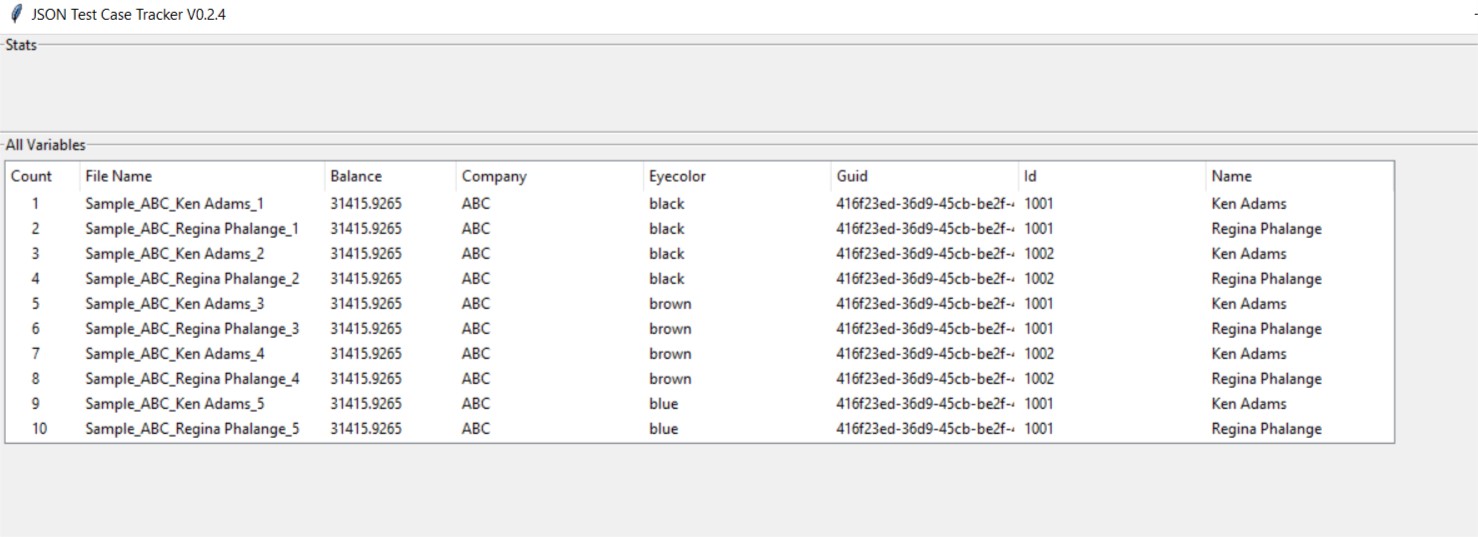
Generate
In the Generate Page, click on the Output Locations Button to select the Output folder. After Selecting the output folder. the Generate Button will be active. Click on it to start generation.
Note : If the folder already has files with the same name as the one you are generating, It will overwrite those files.
Note : If 2 or more files which are generated has the same names, Then only the last occurance will be generated. (As of Now). Refer Features List
For My example.
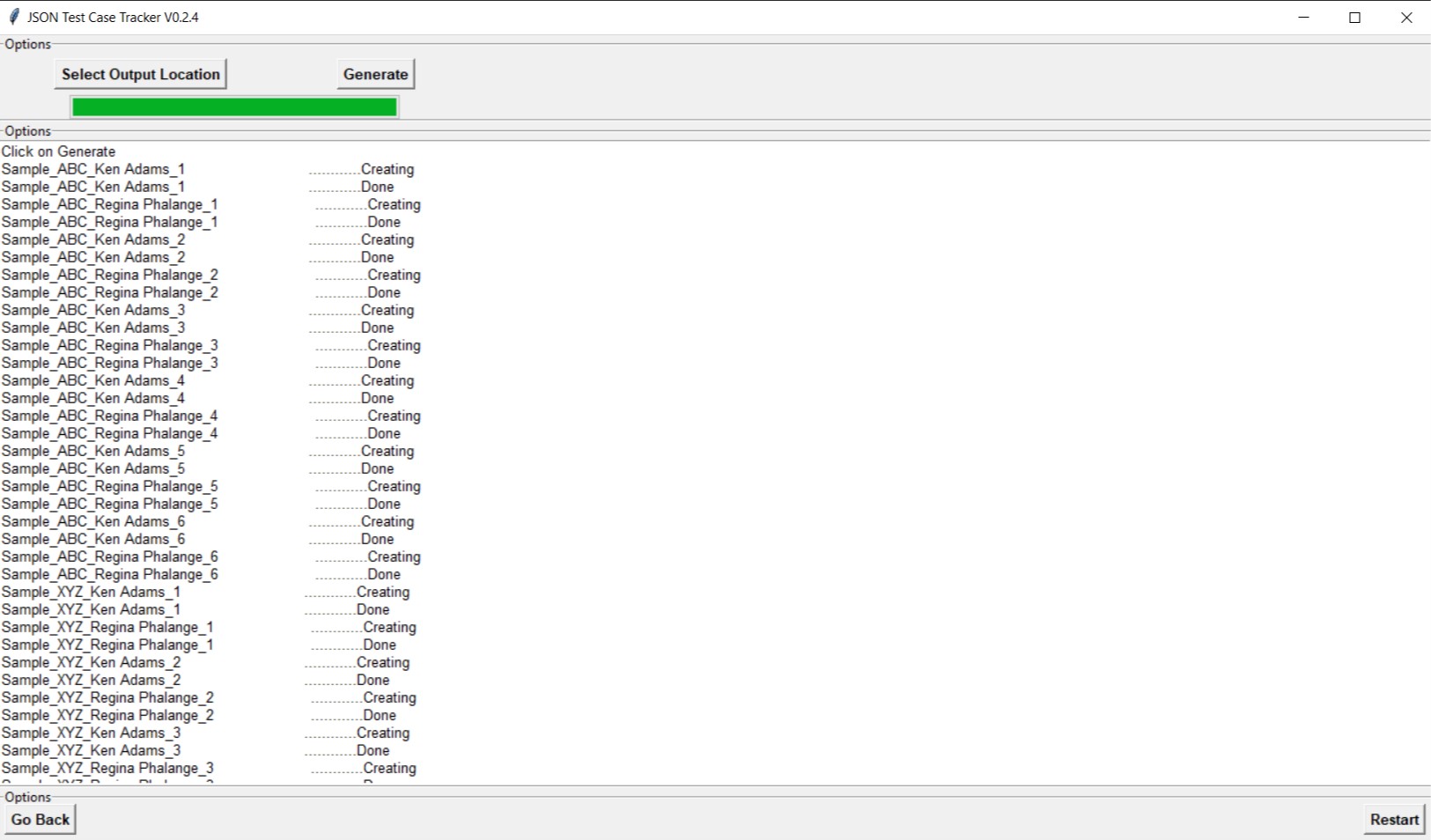
Output Folder
For My example.
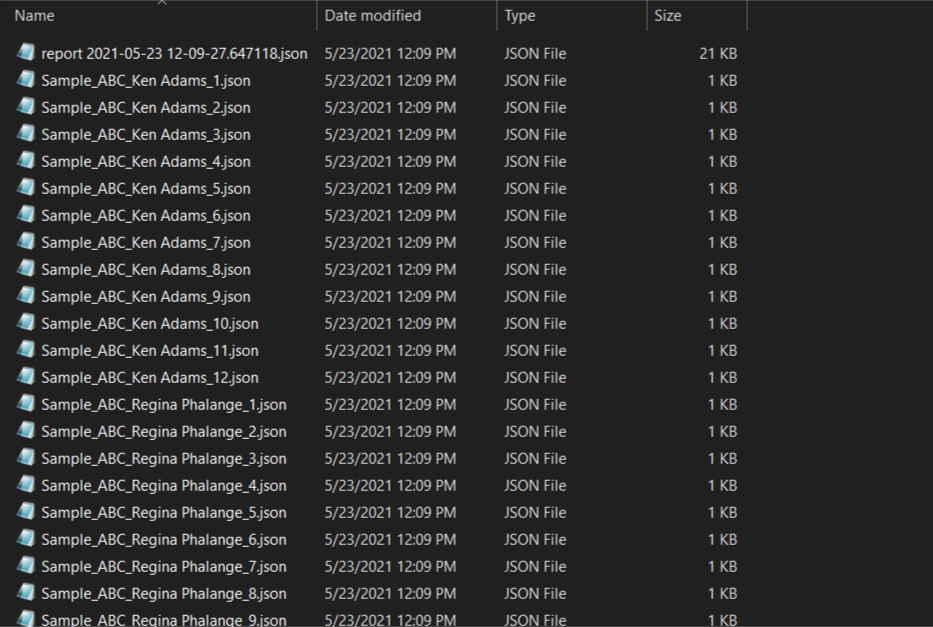
Note that the first file is a report file. Go to this section for further details
Report
A report JSON file will be generated in the output folder.
For My example.
{
"count": 48,
"output_json_file_array": [
{
"should_be_generated": true,
"file_name": "Sample_ABC_Ken Adams_1",
"variable_dictionary": {
"\"$balance$\"": "31415.9265",
"$company$": "ABC",
"$eyeColor$": "black",
"$guid$": "416f23ed-36d9-45cb-be2f-4c593f395cd4",
"$id$": "1001",
"$name$": "Ken Adams"
}
},
{
"should_be_generated": true,
"file_name": "Sample_ABC_Regina Phalange_1",
"variable_dictionary": {
"\"$balance$\"": "31415.9265",
"$company$": "ABC",
"$eyeColor$": "black",
"$guid$": "416f23ed-36d9-45cb-be2f-4c593f395cd4",
"$id$": "1001",
"$name$": "Regina Phalange"
}
},
{},
{}
...
]
}
Now You can go back to generate a few more or Restart it completely
About
Features List with Upcoming Features
-
Supports 4 Data Types and
nullvaluestringintfloatboolnull
- Template based, So you can use the same template for several test cases
- All Permutations Generation
- Table based Generation
- Variable Name Generation
- Report with TimeStamp Generation
- Documentation of Steps
- Table based Generations adding Comments
- File Name auto correcting(removing unaccepted charecters while naming)
- Preferences Tab. to set custom settings
- Prevent Overwrite of Files with same name
- Prevent Overwrite of files if another file is already present in that locations with same name. Will be Optional
Download
- You can get all the downloads from My Github Page README Section.
- You can check all previous releases with source code here.